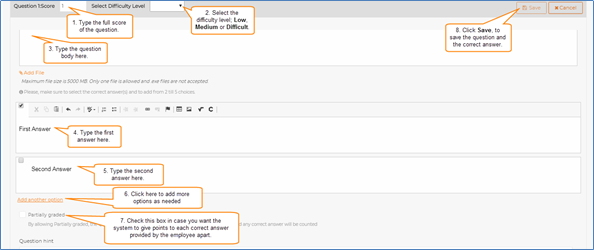- Help Center
- LearningCurve
- Manage Courses Assignments
-
WinjiGo
-
LearningCurve
-
TeacherKit
-
Student Information System
- Document Purpose
- Installation Files for 64-bit Operating System
- Installation Files for 32-bit Operating System
- Installation Procedure
- Installation on 32 bit Operating System
- Running the Application
- Student Enrollment
- Enrolling Students Using Emirates ID Cards
- Enrolling Students without Using Emirates ID Cards
- Staff Assignment
- Transfer Students among Homerooms
- Registration Period
-
Edison Robot
-
Akadimi Al Diwan
-
Ibtikar Maker
-
ibtikar Website
Add a Multi-Response Question
For admins and Instructors
Adding a Multi-Response Question
The multi-response question allows the employee to select more than one answer from many available answers for the proposed question. This type of questions is automatically graded by the system according to the answers entered by the Administrator.
To add a Multi-Response question
- On the questions types page, from the Classic Questions tab, click Multi-Response, then follow the following steps as illustrated in the following figure.
- Type the question's full score.
- Select the question's difficulty level: Low, Medium, or Difficult.
- Type the question.
- Type the first answer option.
- Type the second answer option.
- Click Add another option to add more answer options, if needed.
- Select Partially Graded in case you want the system to give points to each correct answer provided by the trainee apart. This allows the system to grade the question partially and does not count it all wrong if one wrong answer is provided.
- Click Save, to save the question and its answers.