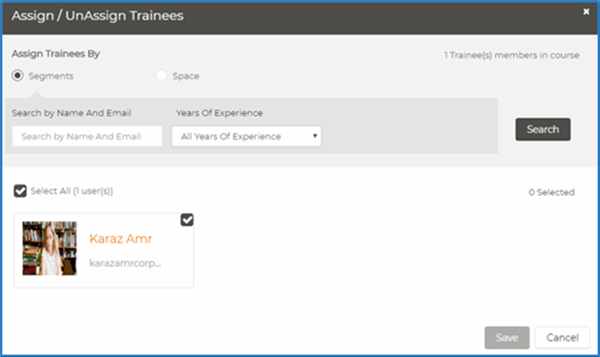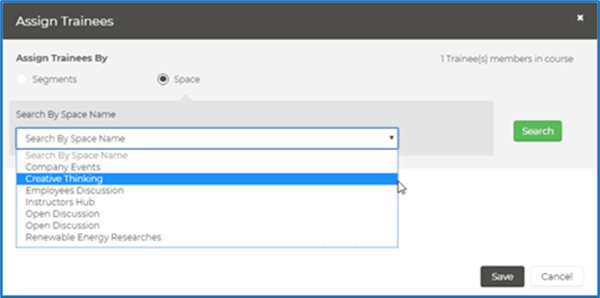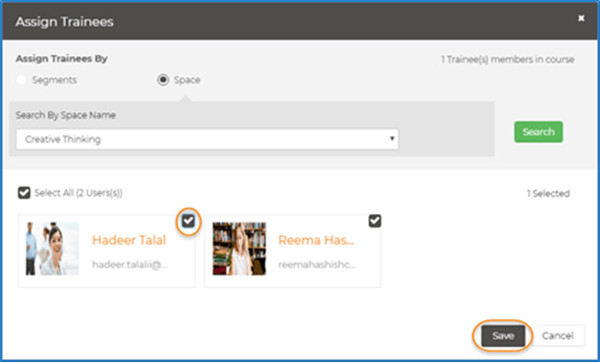Assign Trainees to Courses
For Admins Only
- From the course page, click Assign Trainees in the course page top banner as in the following figure.

- In the Assign Trainees dialog box, select the checkboxes next to the trainees you want to assign to the course, as in the following figure.
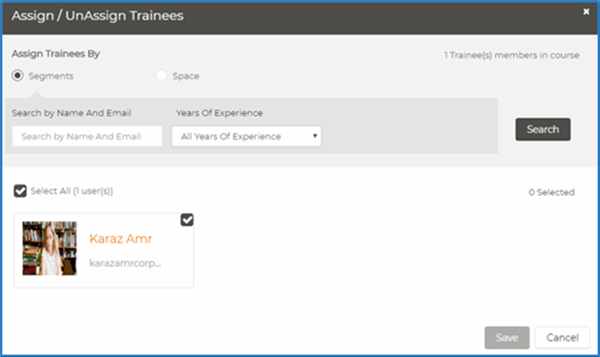
- You can search for the trainees you want to add by typing their names or e-mail addresses in the Search by Name and Email
- You can search for the trainees you want to add by selecting their years of experience from the Years of Experience drop-down list.
- Click Search to search for the trainees.
- From the search results, select the check boxes next to the trainees you want to assign to the course.
- Click Save; the selected trainees are assigned to the course.
Assigning Trainees from a Space
- From the course page, click Assign Trainees in the course page top banner as in the following figure.

- In the Assign Trainees dialog box, select
- Click the arrow next to the Search by Space Name list, as in the following figure.
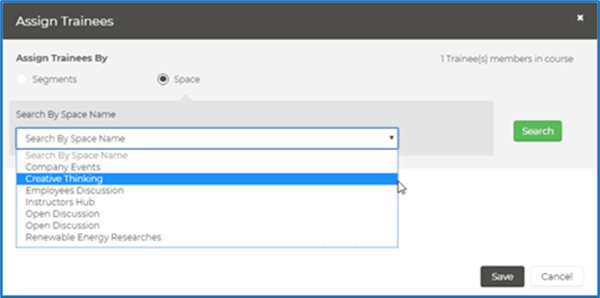
- From the Search by Space Name drop-down list select the space you want to assign trainees from, and then click Search; the system displays all trainees in the selected space, as in the following figure.
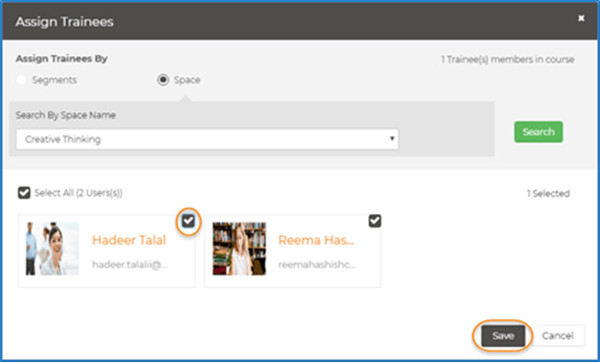
- Select the checkboxes next to the trainees you want to assign to the course, and then click