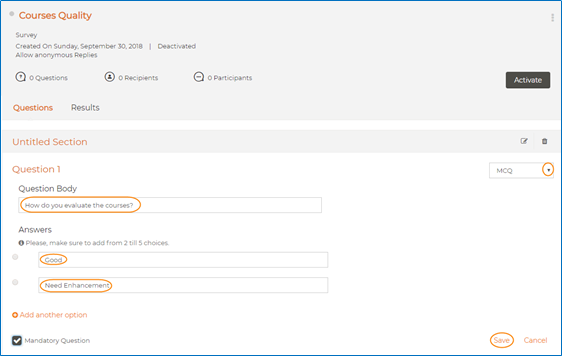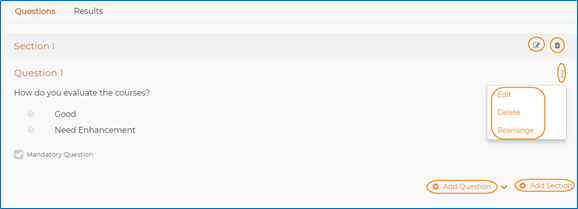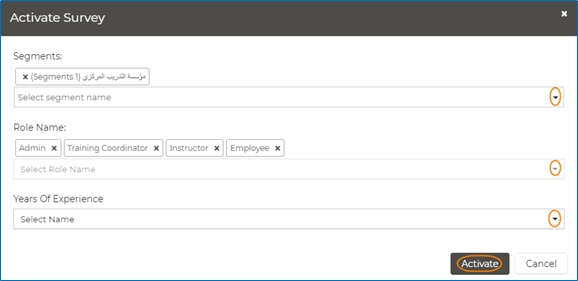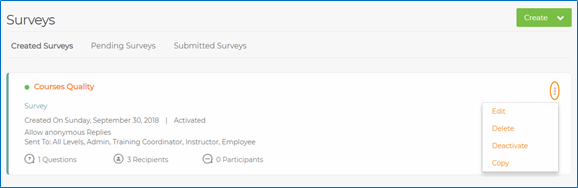Create Surveys
For Admins Only
- From the Surveys page, click Create, and then select Survey.
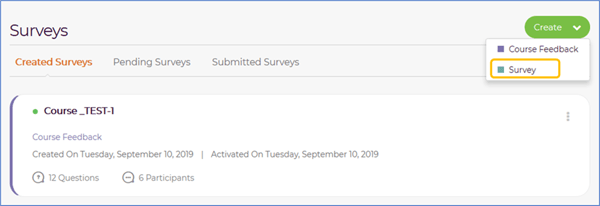
- In the Create Survey dialog box, type the survey title and date.
- Select Allow anonymous Replies to allow responders to reply to surveys without mentioning their names.
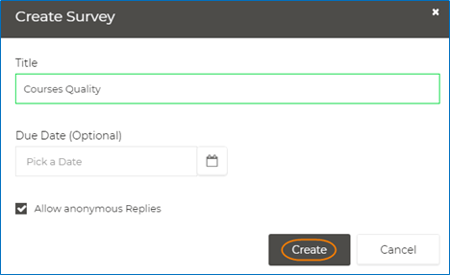
- On the Surveys page, click the name of the survey you just created.
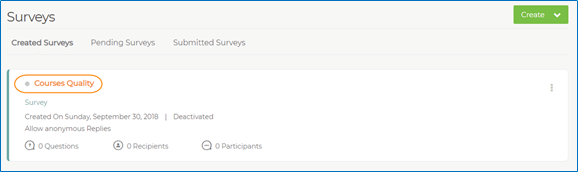
- From inside the survey page, start adding the survey questions.
- Next to Untitled Section, click
 to add the section title as in the following figure.
to add the section title as in the following figure.

- Enter the section title, and then click Save.
- From inside the section, you can start adding the questions and their answers as in the following figure.
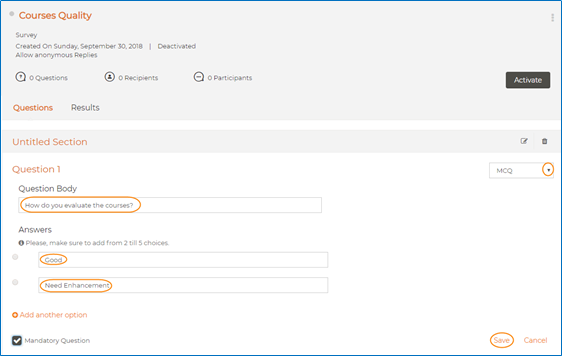
- Click Save after finalizing the entry of the question and answers. The question is added to the survey.
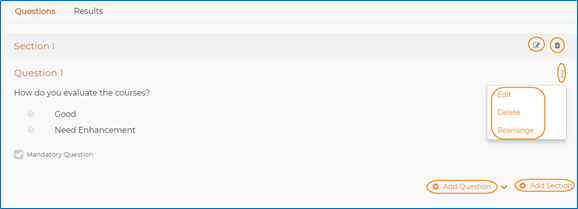
- Click Activate at the right of the survey page, and select the segments, roles, and years of experience you would like to send this survey to as in the following figure.
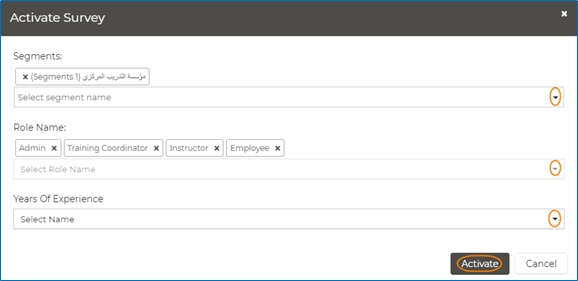
- In the Activate Survey window, click Activate to send the survey to the users of the concerned segments, roles, and years of experience.
- After finalizing the survey creation, you can manage it by clicking next to it, and selecting Edit, Delete, Deactivate or Copy as per the operation you want as per the following figure.
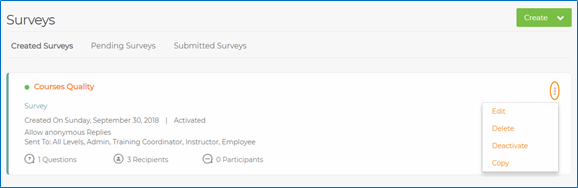
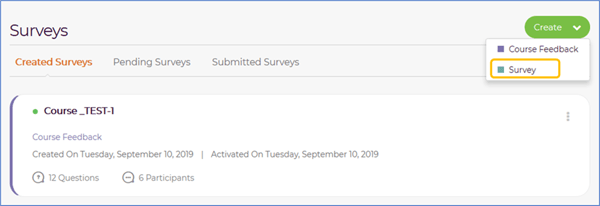
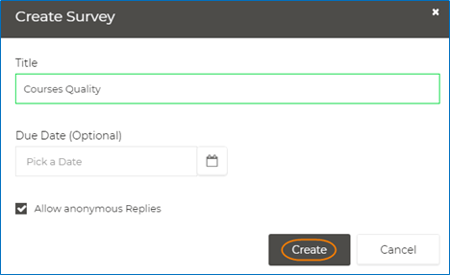
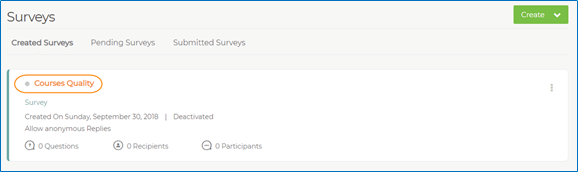
 to add the section title as in the following figure.
to add the section title as in the following figure.