- Help Center
- LearningCurve
- Manage Courses Assignments
-
WinjiGo
-
LearningCurve
-
TeacherKit
-
Student Information System
- Document Purpose
- Installation Files for 64-bit Operating System
- Installation Files for 32-bit Operating System
- Installation Procedure
- Installation on 32 bit Operating System
- Running the Application
- Student Enrollment
- Enrolling Students Using Emirates ID Cards
- Enrolling Students without Using Emirates ID Cards
- Staff Assignment
- Transfer Students among Homerooms
- Registration Period
-
Edison Robot
-
Akadimi Al Diwan
-
Ibtikar Maker
-
ibtikar Website
Grade Assignments
For Instructors only
Grade Assignments
To grade the activities submitted by the trainees
- On the course homepage, from the Ungraded Activities section, click the activity title and start grading it.
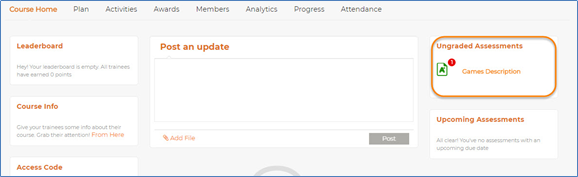
|
Note |
The Ungraded Activities section includes the activities that require manual grading by the Administrator, and that the system does not grade automatically. |
-
You can also grade the activities through the following steps:
- In the Plan tab, click at the right side of the activity you want to grade.

- Click View Scores.

- Under the submitted activity of a trainee, click Grade Now, to grade this submitted activity.

- In the Score box, enter the score you want to give to the trainee according to their answer, and then click Save Scores at the bottom.
- In the Plan tab, click at the right side of the activity you want to grade.
Regrade Assignments
The system allows you to regrade the activities in spite of being already graded.
To regrade activities
- In the Activities tab, click
 at the right side of the activity you want to regrade.
at the right side of the activity you want to regrade.
- Click View Scores.

- On the Activity page, click
 .
.
- In the Score text box at the right, type the new grade and then click Save Scores.
