- Help Center
- LearningCurve
- Question Banks
-
WinjiGo
-
LearningCurve
-
TeacherKit
-
Student Information System
- Document Purpose
- Installation Files for 64-bit Operating System
- Installation Files for 32-bit Operating System
- Installation Procedure
- Installation on 32 bit Operating System
- Running the Application
- Student Enrollment
- Enrolling Students Using Emirates ID Cards
- Enrolling Students without Using Emirates ID Cards
- Staff Assignment
- Transfer Students among Homerooms
- Registration Period
-
Edison Robot
-
Akadimi Al Diwan
-
Ibtikar Maker
-
ibtikar Website
QB - Public Banks
For Instructors and Admins
How to access the Question Banks section
- On top of the system's pages, click
 and then click Question Bank as shown in the figure below.
and then click Question Bank as shown in the figure below.

To open the Public Banks tab
- On top of the Question Banks page, click the Public Banks The system opens the Public Banks page as in the figure below.

You can search through the list of public banks using different criteria available on the Public Banks page. In case an Instructor is accessing a public bank and is holding the Add questions to public banks permission, he can start adding questions to the public bank.
To search for a bank
- Select the desired value from each of the criteria lists, and then click Search.

- Select the desired value from each of the criteria lists, and then click Search.
-
-
On the Public Banks page, you can open the page of any of the public banks where you can manage the selected bank.
To access the page of a public bank
- On the Public Banks page, click the name of the desired bank as in the figure below.

- On the Public Banks page, click the name of the desired bank as in the figure below.
-
The system opens the public bank page as in the below figure.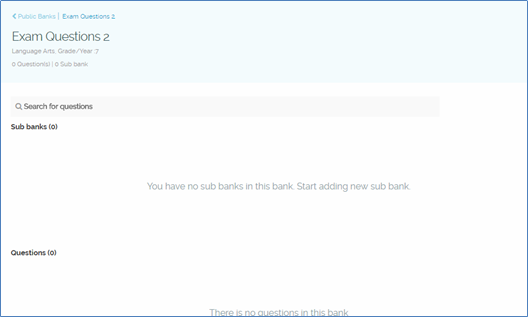
On the public bank page, you can search for questions included in the bank to view or to add them to the list of Pinned Questions.
To add a question to Pinned Questions list
- On the Public Banks page, click the name of the bank you want to pin its question.
- On the bank page, next to the question you want to add to the Pinned Questions list, click
 as in the following figure.
as in the following figure.
